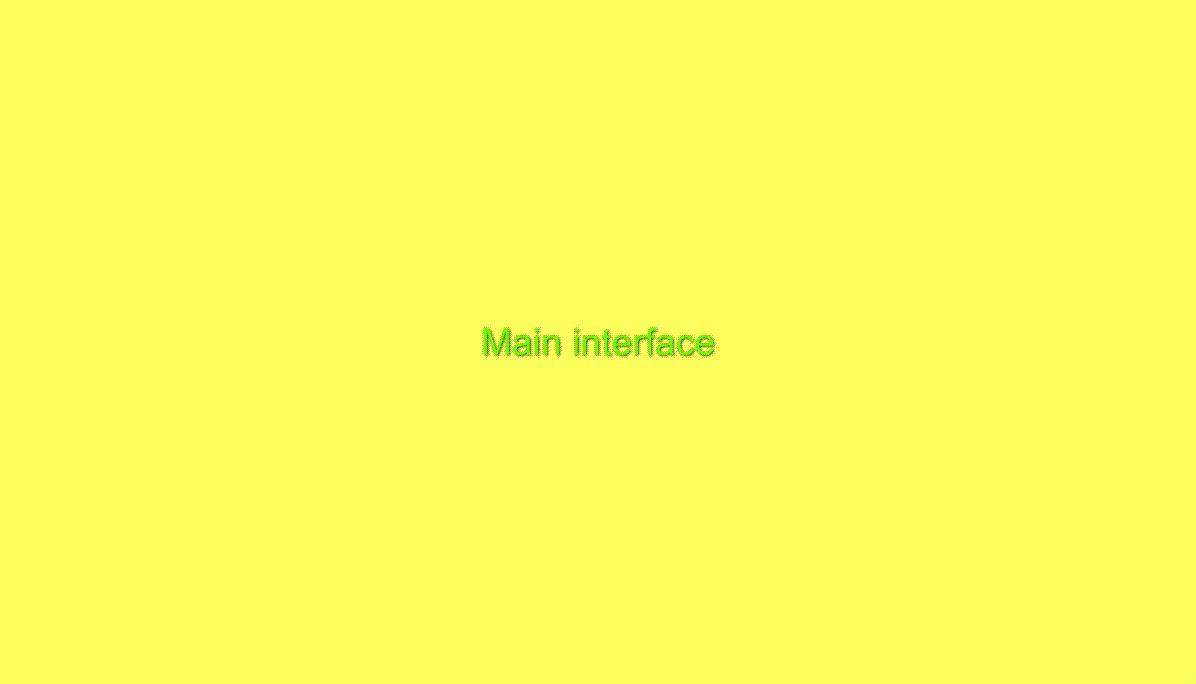
Exploring main interface
EDIT mapViewer is still a prototype. It means it may have bugs and cause errors.
EDIT mapViewer has been successfully tested with all modern browsers
The main interface lets you choose a Context to explore (upper tab on the left).
Choosing a context means that you will be able to play with different layers provided by EDIT, specially designed for this context (spatial resolution, extension...).
We will soon provide you more layers
You can play around with environmental and administrative layers. Explore the different tabs associated to each layer: "Metadata" (a brief description of the layer) and "Legend"
You can also switch on/off the layers and pan the map opening the hidden tools on top-right and below-right of the map (white cross).
User data symbolization is already possible with your own point data (see "Upload & symbolize your data")
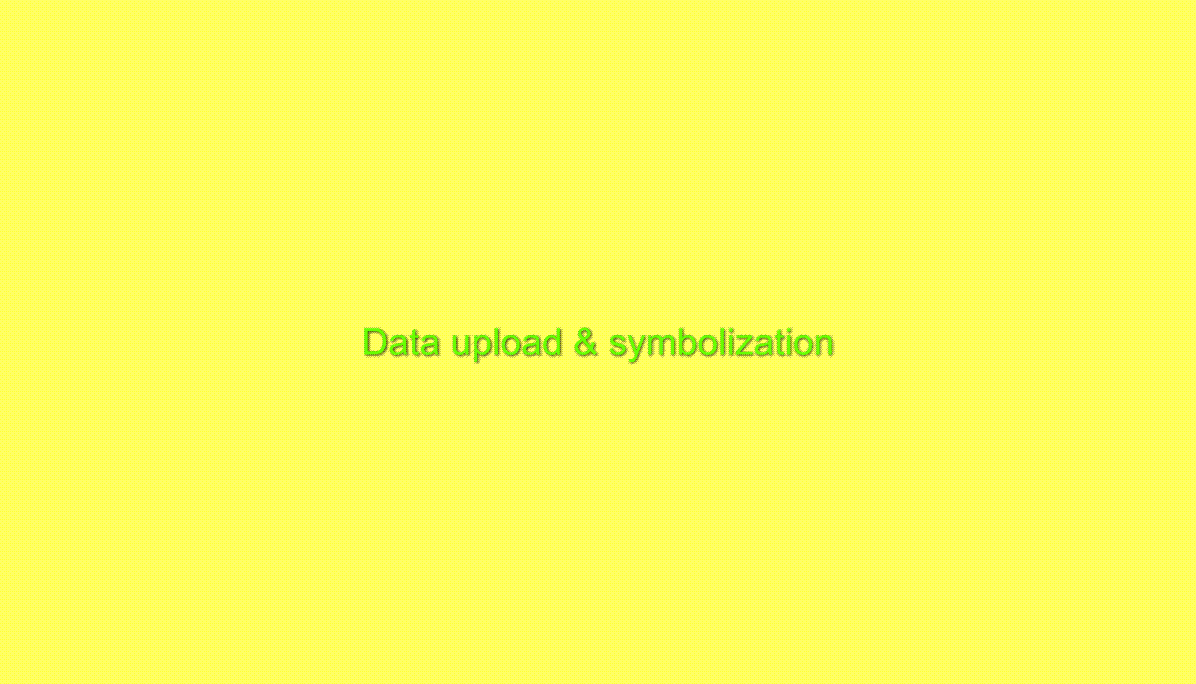
Upload and symbolize your data
Your data must be in a comma-separated-falues file (CSV) and have at least latitude and longitude in WGS84 datum and a field for future filtering and symbolization.
More info about data format can be seen in /fitxers/data_upload.php (you have there also a few CSVs for testing)
When data is uploaded you are ready to symbolize it and get a legend.
The system is currently designed to work with Genus and Species. Just select the Genus you want to symbolize and apply a color, symbol and size for each one.
IMPORTANT:your data will be removed as soon as you leave the webapplication
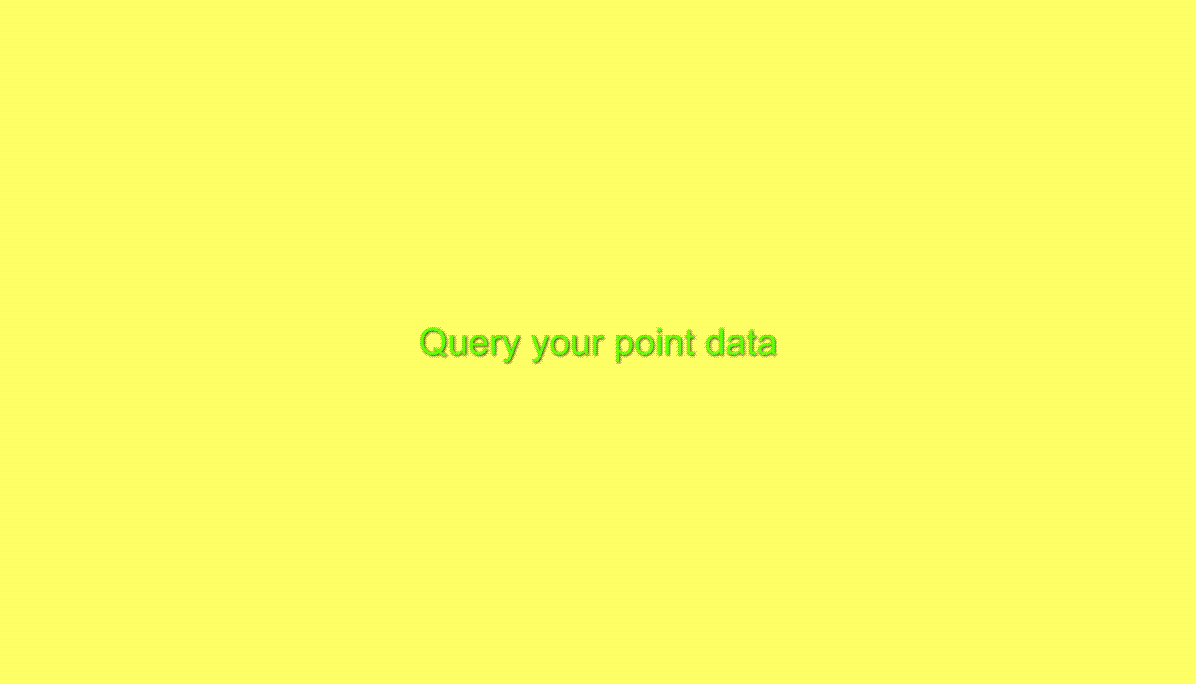
Query your data
You can query your point data by different ways:
-Click on the map
-Draw a polygon and query it. You can also drag this polygon and query again.To stop drawing the polygon just make a double-click
-If you have previously added a polygonal layer, you can get statistics of the data contained on the selected polygon
-If you have previously performed a Spatial Analysis operation, you can hover the polygons and get statistics of the data contained on the selected polygon
You can order the resulting info by different parameters (genus, species, polygon code).
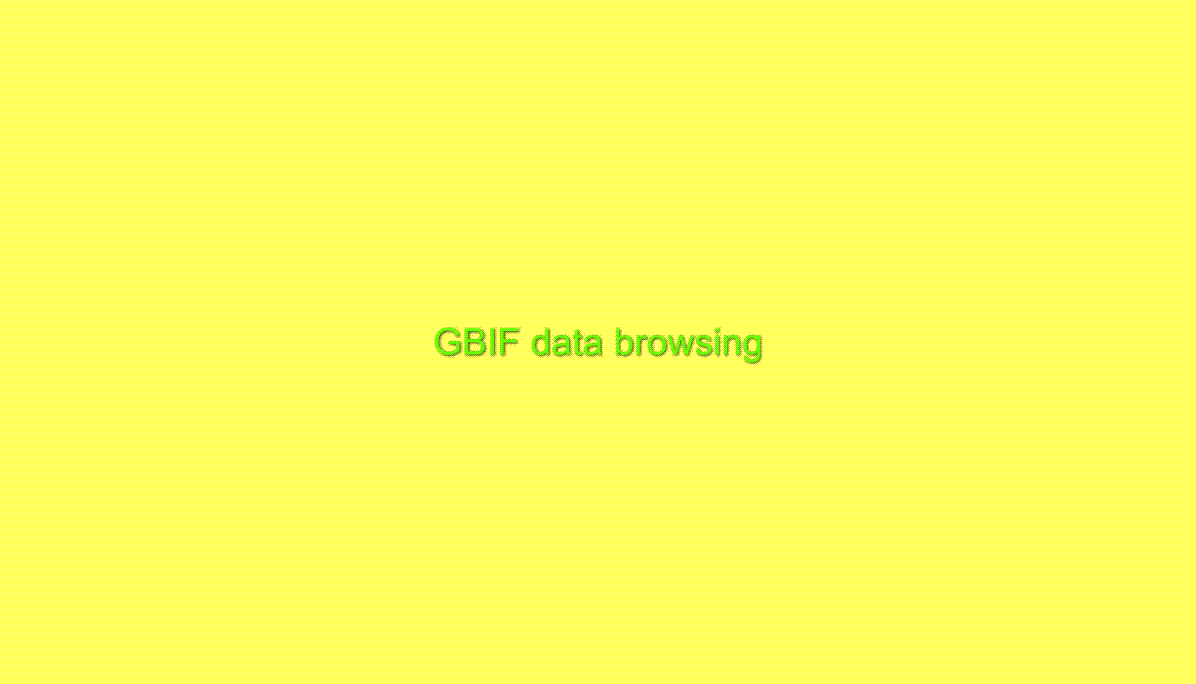
GBIF browsing
Global Biodiversity Information Facility (GBIF) is a distributed network of institutions sharing biodiversity data.
The tool developed in EDIT mapViewer allows browsing biologic hierarchy and finally get a map of data density (the number of records that occur in each 1.0 degree by 1.0 degree cell, and in some cases in each 0.1 degree by 0.1 degree cell).
These maps are intended as a first indication of distributions and show relatively little detail on underlying geography. It doesn't allow making scientific analysis but can give an idea of how avaible is the data in GBIF.
This tool only works using Firefox!
Be aware that the performance of the tool depends on the GBIF server
Browse the taxonomy till you get the desired level of classification and click on the left cross. If there is georeferenced information, just click on "Visualize it on mapViewer".
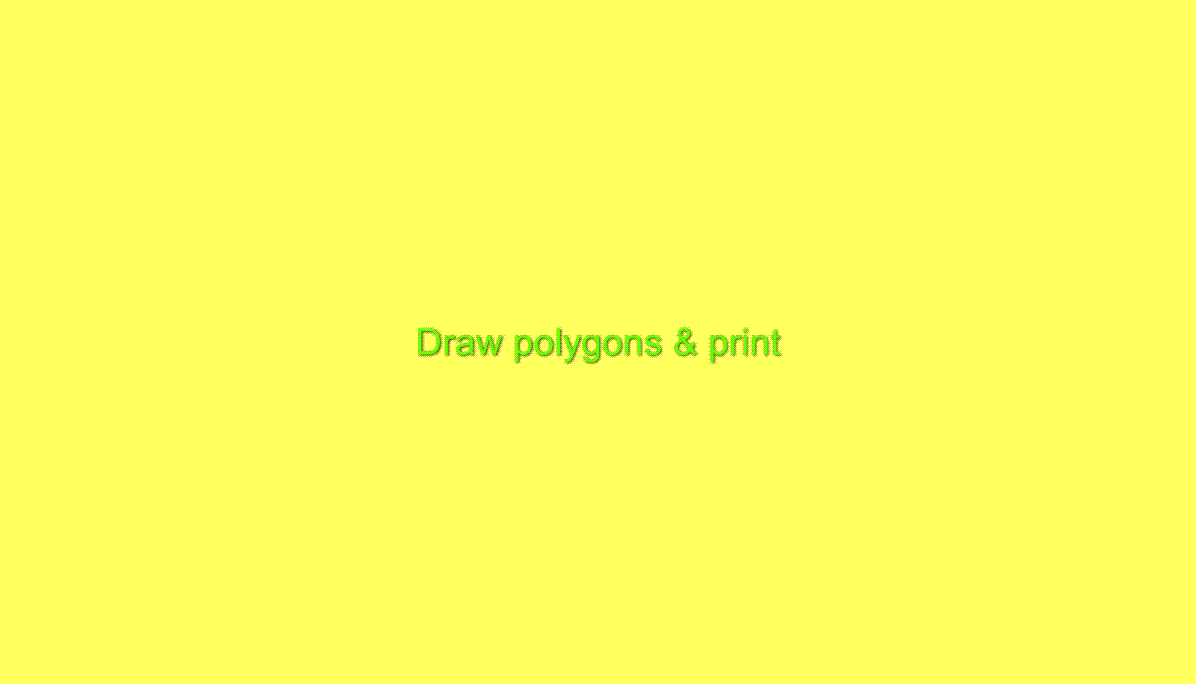
Printing options
We provide you the tools to print your map at different resolutions and image formats
For each resolution you have to choose an image size. This is the size
your resulting image has to be transformed to get the desired resolution for printing.
You can easily change image dimensions to include on a text processor (OpenOffice, Word) using "Properties" of the incrustated image.
You can create your polygon on the screen, symbolize it, add a label and get it on the final image for printing.
To stop drawing the polygon just make a double-click
It's specially interesting if we don't provide a layer you need as background (for example, a natural park, or your area of study) but you know (or you can determine) its shape using other background information.
Also adding annotations can be very useful. You can even set up the polygon opacity to 0 (also the stroke opacity to 0) if you just want to annotate something (eg:"here I found specie X");
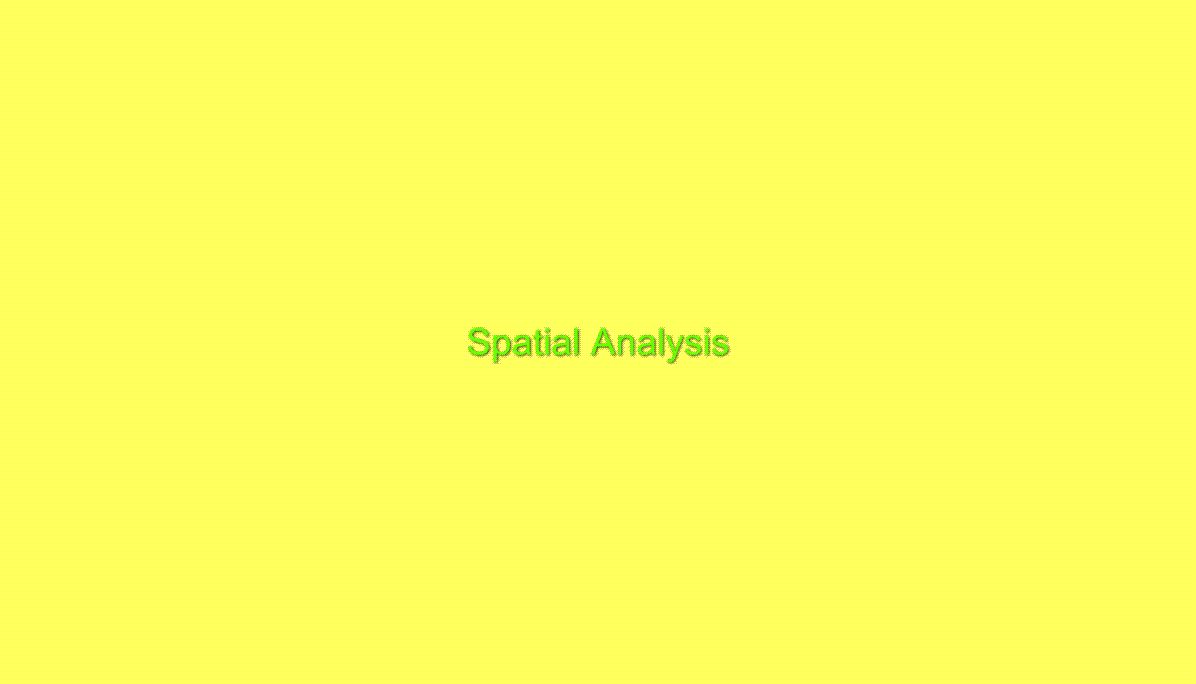
Spatial analysis
Spatial analysis is based on user point data and the selected polygon layer (european provinces, UTM squares...). In the demo we cross Iberian Scarabaeidae (more than 15000 records) and you selected polygonal layer
We get three different maps, each one with it's own legend:
1) Map of sampling effort (number of records in each square).
2) Map of taxonomic richness (number of genera in each square)
3) Taxa/record
After performing a Spatial Analysis operation, you can hover the polygons and get the analysis results of the data contained on the hovered polygon
On the future also a map of inventory uncertainty is expected to be provided; it is based not only on the number of taxa and the number of records, but also on the relative frequency of the taxa
The map of inventory uncertainty indicates the 'red' surface units where is necessary to carry on additional surveys in order to recover the spatial variation of the area, or where data on absences should be recorded.
As result of inventory uncertainty analysis we can construct a collector curve . It plots number of records (x axis) versus number of genera (y axis) on each surface unit.
Since the more the sampling effort is carried out, the more genus are captured, capturing new genus gets progressively harder.
Also the slope at the end of the curve is important, and is based not only on the number of taxa and the number of records in each surface unit, but also on the relative frequency of the taxa. It represents the mean effort dedicated to discover the last species found in each surface unit.
Surface units which have been intensely surveyed and little slope at the end of the curve means that will be very difficult to find new genus here.
We can say then that it's not necessary to carry on additional surveys.
A review of the available scientific information on the possibilities and usefulness of the compiled species distribution data for basic and applied purposes is available for download at http://wp5.e-taxonomy.eu/blog/files_edit_wp5/2007-07-26_D5.35_&_D5.38.doc
